- Accessories
- Audio Visual
- Computers
- Lighting
- Photography
- Professional Audio
- Adaptors & Cables
- Audio Interfaces & Systems
- Audio Recorders
- Field Mixers & Accessories
- Headset Microphones
- Microphone Accessories
- Microphone for Wireless
- Mixer Amplifier
- Recording Microphones
- Shotgun Microphones
- Speakers
- Wired Microphone
- Wireless Headphones
- Wireless intercom
- Wireless Microphone Systems
- Professional Video
- Action camera
- Camcorders
- Camera Adaptors & Interfaces
- Capture Devices
- CCU/ROP
- Cine Lenses
- Control Panels
- Digital Cine Cameras
- Drone
- Monitors
- Post Production
- Production Switchers & Controllers
- PTZ Cameras
- Recorders
- Signal Processing & Distribution
- Studio Camera
- Tripods, Supports & Rigs
- Video Cables
- Video Streaming
- Viewfinders
- Wireless Video
- Zoom & Focus
- Surveillance
Blackmagic Design DaVinci Resolve Micro Color Panel
Key Features
- For DaVinci Resolve Software
- 3 High-Resolution Trackballs
- Precision Machined Control Knobs
- Navigation and Transport Keys
- Connects via Bluetooth or USB-C
- Mounting Slot for iPad Pro
- Internal Battery
1,959.00AED VAT Excl.
 SKU: DV/RES/AAAPNLMIC/EN
SKU: DV/RES/AAAPNLMIC/EN
Blackmagic Design DaVinci Resolve Micro Color Panel
Crafted to complement your Apple iPad Pro, the DaVinci Resolve Micro Color Panel by Blackmagic Design delivers professional-grade color control with an intuitive interface tailored for beginners. Enhancing the color accuracy and workflow speed of DaVinci Resolve Studio software, this panel features three high-resolution trackballs, 12 control knobs, and various buttons for adjusting parameters such as Y lift, Y gamma, Y gain, and contrast.
With controls strategically positioned akin to advanced versions, users can manipulate power window attributes like shape, size, position, softness, and image resizing. Compact in size, the Micro Color Panel accommodates an iPad Pro for software display, with connectivity options including Bluetooth or USB-C to your iPad or personal computer. Operating on internal battery or USB-C power, it offers versatility and convenience for seamless color grading experiences.
Professional and Precise Controlled Track Balls of DaVinci Resolve Micro Color Panel
The trackballs enable color adjustment within an image based on lift, gamma, and gain tonal ranges. Unlike using a mouse and keyboard, you can manipulate multiple trackballs concurrently to produce distinctive effects. The smooth, gliding rings encircling the trackballs facilitate setting master levels and establishing dynamic contrast. Keys positioned above each trackball allow for resetting color or level adjustments individually, or both simultaneously. Additionally, three keys located at the top of the DaVinci Resolve Mini and Micro Color Panels enable switching between primary and log wheel modes, activating offset, temperature, and tint controls, and toggling the full-screen viewer output. The DaVinci Resolve Advanced Panel is equipped with a fourth master gain trackball for adjusting the entire image.
Primary Adjustment Controls of DaVinci Resolve Micro Color Panel
The primary adjustment controls influence both the brightness and color balance of your entire image through a range of tools that target specific tonal and hue variations. These tools encompass the most commonly required adjustments for producing vibrant visuals, rendering them highly favored among photographers, graphic designers, and colorists facing tight deadlines. Featuring 12 primary color correction control knobs, the DaVinci Resolve Micro Color Panel and Mini Panel simplify the process of swiftly modifying image contrast, saturation, hue, temperature, tint, midtone detail, color boost, shadows, highlights, and more. Each knob can be pressed to instantly reset the control, facilitating seamless experimentation with new visual styles!
- Y Lift control: Adjust the contrast of the image in the darker areas, specifically in the Y (luminance) channel only. This adjustment allows changing the black point without changing saturation.
- Y Gamma control: Adjust the contrast of the image in the mid-tone areas, specifically in the Y (luminance) channel only. This control helps add depth and extra vibrancy to shots.
- Y Gain control: Adjust the contrast of the image in the highlight areas, specifically in the Y (luminance) channel only. This adjustment allows you to change the highlights without changing saturation.
Contrast Control in DaVinci Resolve Micro Color Panel
- Contrast Control: Increase contrast to make the blacks darker and the whites brighter, or decrease contrast to do the opposite.
- Pivot: Change the center of tonality about which dark and bright parts of the image are stretched or narrowed during a contrast adjustment.
- Mid-Tone Detail: Affect the contrast of regions of the image with high edge detail to increase or decrease the perception of image sharpness and definition. Often used for softening facial features, making it popular for beauty shots.
Detail Control in DaVinci Resolve Micro Color Panel
- Color Boost Control: Raise the saturation in regions of the image with low saturation while leaving properly saturated areas alone. Also known as a vibrance operation, this is useful for adding color without oversaturating the image.
- Shadow Control: Selectively lighten or darken shadow detail without affecting your image’s mid-tones.
- Highlight Control: Enable retrieving blown-out highlight detail in high dynamic range media by lowering this parameter. This allows you to achieve a smooth blend between the retrieved highlights and unadjusted mid-tones for a natural-looking image.
Saturation Control in DaVinci Resolve Micro Color Panel
- Increases or decreases overall image saturation. You can turn your color image into a grayscale image with this control.
- Hue Control: Rotate all hues of the image around 360° of the color wheel. The default setting is 50, which retains the original distribution of hues.
- Luminance Mix Control: Control the balance between the YRGB adjustments and Y-only adjustments made using the Y channel lift, gamma, and gain controls.
Locate us: https://goo.gl/maps/YZQmjfG5vYQS3ZLU7
| Weight | 1.5 kg |
|---|---|
| Dimensions | 36.5 × 18.3 × 5 cm |
Only logged in customers who have purchased this product may leave a review.
Related products
Blackmagic Design ATEM 2 M/E Advanced Panel 30
SKU: SWPANELADV2ME30Blackmagic Design DaVinci Resolve Mini Panel
SKU: DV/RES/BBPNLMINIBlackmagic Design ATEM Constellation 8K
SKU: SWATEMSCN4/1ME4/8KBlackmagic Design ATEM Mini Extreme ISO
SKU: SWATEMMINICEXTISOBlackmagic Design ATEM Mini Pro ISO HDMI Live Stream Switcher -SWATEMMINIBPRISO
SKU: SWATEMMINIBPRISOBlackmagic Design Videohub Smart Control Pro
SKU: VHUB/WSC/PROBlackmagic Design ATEM SDI Switcher
SKU: SWATEMMXEP4,299.00AED Original price was: 4,299.00AED.3,899.00AEDCurrent price is: 3,899.00AED. VAT Excl.


6,849.00AED VAT Excl.













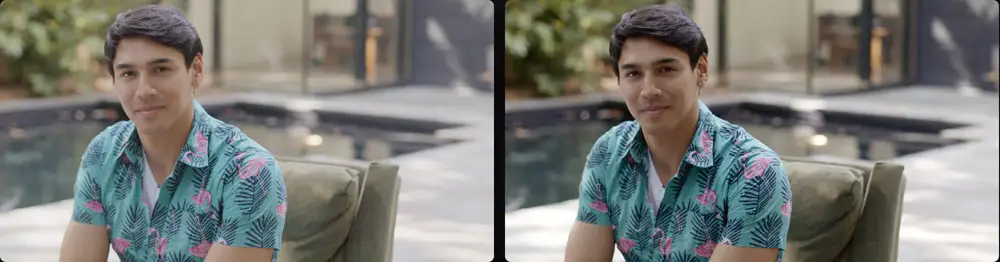









Reviews
There are no reviews yet.